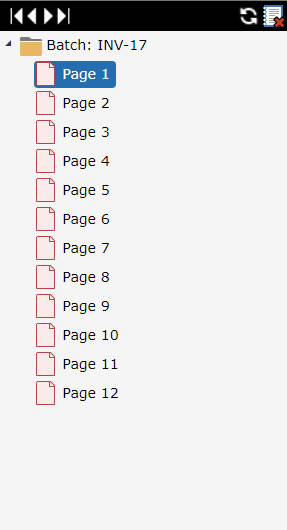
Batches are created in Quillix from scanned paper or imported files so they can be manually organized into documents, and "indexed" with manually keyed data from the scanned images or other external sources. The Index Panel provides a wide set of tools that can be used to efficiently organize batch (unassociated) pages into structured documents. The process of transforming a Batch of unassociated pages into structured documents is usually called Indexing.
The Index Panel is divided into sections for working with Document Structure, Document Index Fields, Page Thumbnails, and the Document Viewer. These sections are explained in detail in the Index Panel topic. This topic focuses on the process of creating documents from batch pages using the Case Viewer and Index Editor sections of the Index Panel.
In order to Index Documents, a Case must first be loaded from the Case List on the Case Toolbar.
An batch that has not previously been indexed will appear as a list of un-indexed pages with no documents. The highlighted page (Page 1 in this case) is displayed in the Document Viewer, and is the page currently being "indexed".
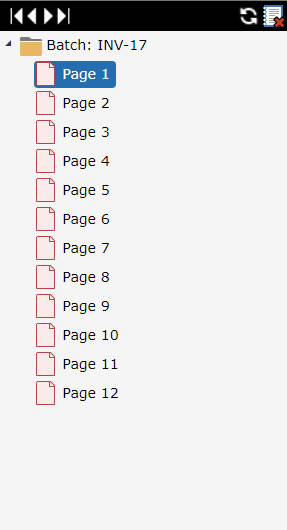
Figure 1 - Un-indexed Batch Pages
To begin indexing a batch, select and display the batch page you want to index (Page 1 in the example above). From the Index Editor section, select a Document Type and enter values into the corresponding Index Fields as appropriate. When the appropriate index field data has been entered, click the New Document Button to create a new document using the selected batch page, and entered index field data.
The Current View Indicator shows whether the Batch or a Document is being viewed.
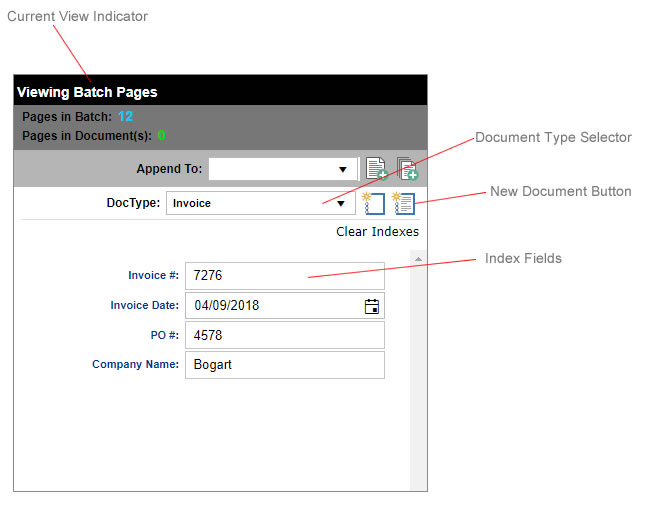
Figure 2 - Index Field Editor
Now that a new document has been created from the selected batch page, the Case Viewer list will be updated to show the new document, and the batch page will appear as a page in the new document, and no longer be displayed in the list of batch pages.
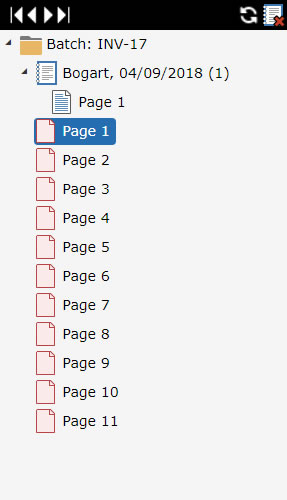
Figure 3 - New Document in Case Viewer List
The process is then repeated for the remaining pages in the batch. For batch pages that belong to documents already created, select the target document from the Append To section of the Index Editor, and click the Append Page Button.
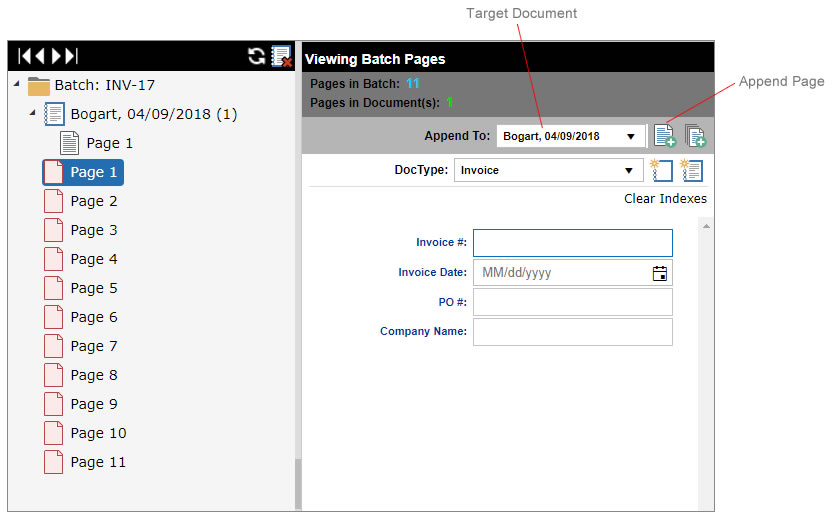
Figure 4 - Append Page to Target Document