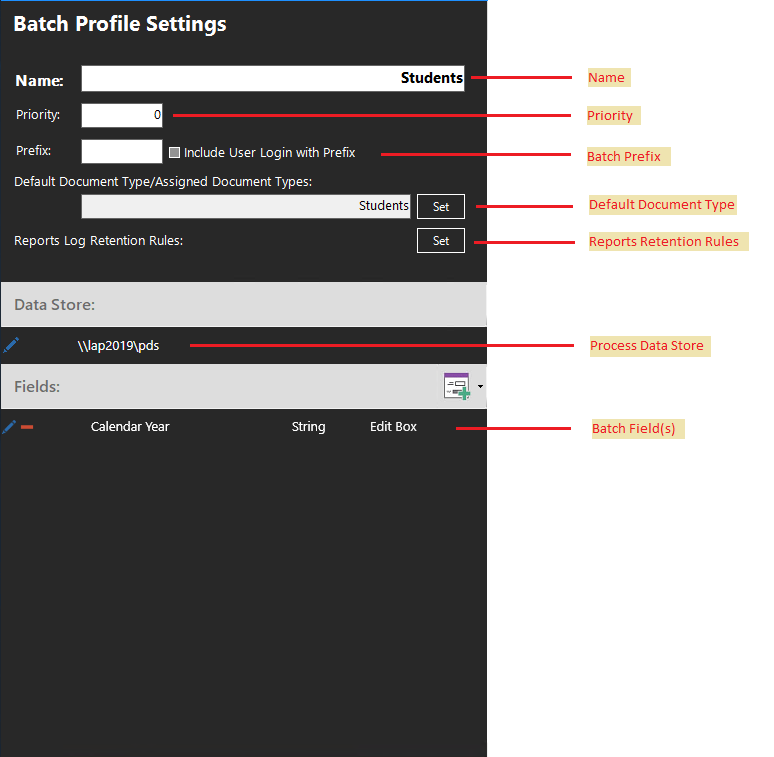
Figure 1 - Batch Profile Properties Panel
Batch Profiles are a combination of settings and a workflow process map that defines the processing rules for batch cases in Quillix Capture. A Batch Profile specifies properties for a batch including Batch Profile Name, Batch Naming Prefix and Batch Index Fields and their properties. A Batch Profile also has an associated workflow map that defines the processing rules and queues for a batch case. Batch Profile Properties are configured from the Properties Panel on the Batch Profiles Panel in the Process Manager Application. See the topic Create a Batch Profile for more information on creating a new Batch Profile.
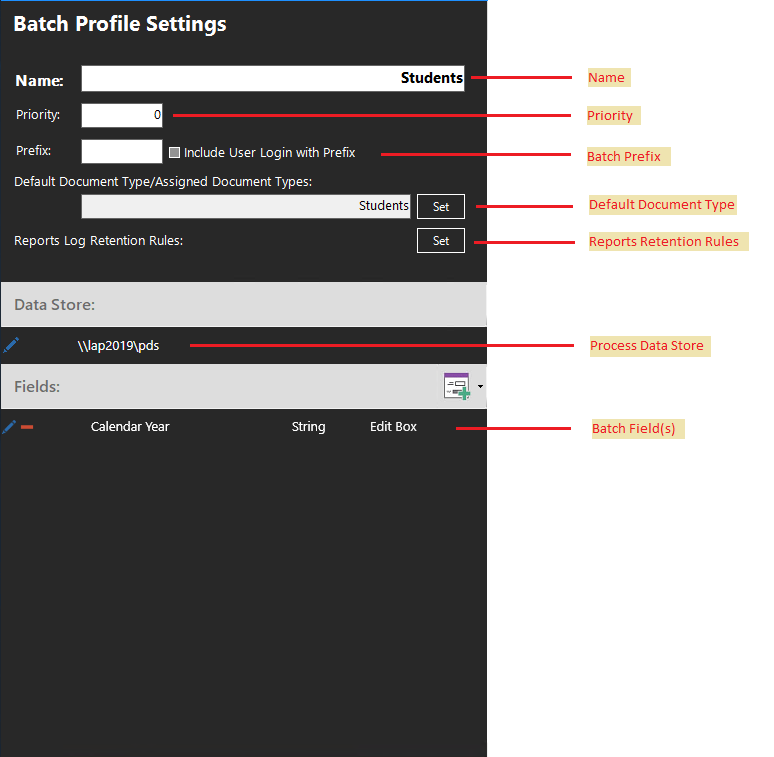
Figure 1 - Batch Profile Properties Panel
A unique name for this Batch Profile.
The Process Data Store is a location (local or network share) where document and data files are stored for the batch profile. The location used for the Process Data Store can be unique to each Batch Profile or Document Type, or it can be shared between several, or even all Batch Profiles and Document Types. The decision whether to use unique or shared locations for the Process Data Store is usually a function of storage space availability or a desire to segregate data for performance, security or both.
The Save as Default for all new Process setting will remember this Process Data Store setting and use it as the default for all future Batch Profiles.
The Process Data Store field is a required field. The format for the Process Data Store field should be as a Windows UNC share name, even if the location is local to the machine the Server is running on. Local drive letter designation is not supported.
The Quillix Server service account and the IIS Application Pool identity may need to be changed from the default to a dedicated service account, as they will require an account that is authorized to access the Process Data Store. The Application's anonymous user account may also need to be set to use the Application Pool's identity.
Default Value: 0
Accepted Value Range: 0-100
The Priority property for a Batch Profile represents a way to specify "processing priority" on the Quillix Capture Server among all Batch Profiles and Document Types. The default value is "0" which is the lowest processing priority. Assigning a value greater than "0" will cause all cases and processes in that Batch Profile to be processed by the Quillix Capture Server with a greater priority than those with a "0" priority.
The Priority property is relative among all the Batch Profiles and Document Types in the Quillix Capture System. Batch Profiles and Document Types with higher values will be given processing priority over those with lower values. However for example, setting all Batch Profiles and Document Types to a priority of "50" nullifies the prioritization effect since they would all have the same relative priority.
Every batch in Quillix Capture is identified by a unique Batch ID. The Batch ID is a combination of a Batch Prefix with an incremental number. The Batch Prefix can be set to any value, but is most useful when set to a value that helps associate the Batch ID with its Batch Profile. For example, if the Batch Profile name is "Accounting," an appropriate Batch Prefix might be ACCT_. The resulting Batch Prefix would be ACCT_nnn (ACCT_1, ACCT_2, etc.).
A Default Document Type can be set for each Batch Profile in Quillix Capture.
A Default Document Type is selected by clicking the Default column for a listed Document Type.
Setting a default document type eliminates the need for Web Client users to choose which document type to use when they are manually separating loose files in a batch into the "pages" of identified documents. For example, when a Web client user loads the files contained in a batch created using such a batch profile into the Web Client application, the default document type will automatically show on the "Index" page and the document type's indexing form will display.
A default document type can also be used with an Assembly Event within a Batch Profile Process to group all remaining unindexed pages in a batch together as a document.
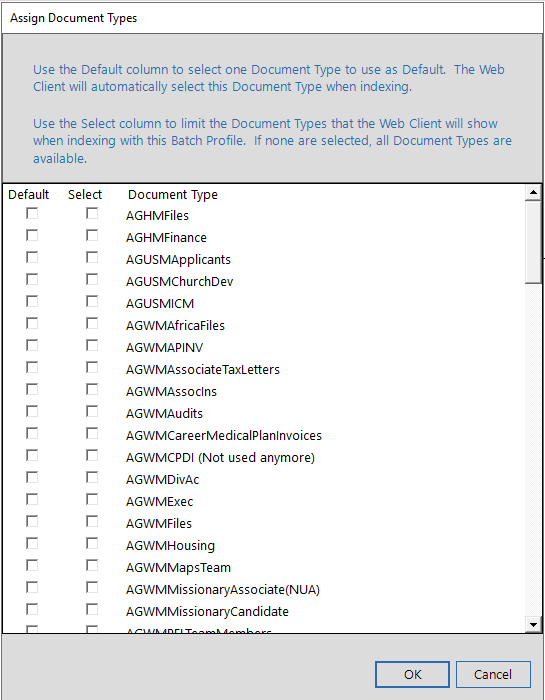
Figure 2 -Default Document Type dialog
Additionally, the Select column can be used to limit the Document Types that Web Client Users can use with this Batch Profile. By default, all Document Types are available for all Batch Profiles.
Web Client Users that are currently logged on when you make the change to the batch profile must log off, and then log on, before they will see the Default or Selected Document Type behavior on the "Index" page in the Web Client application.
Reports Log Retention Rules specify how the Quillix Capture Server manages the purging of report records in the Quillix Capture Database. By default, this feature is turned off (meaning no records are ever purged and all report records are kept in the database indefinitely). For a system with some volume, this could cause the Quillix Capture Database to grow quite large over time, as a single case could potentially generate hundreds of report records in its lifetime.
Reports Retention Rules apply to batches created using the specified Batch Profile and to documents created from those batches. For example, if the report retention rule for the batch profile Accounting is set to delete entries after 90 days, Quillix Capture will delete all report entries for a batch and its child documents created using the Accounting profile 90 days after the last child document arrives at a stop event in its process map.
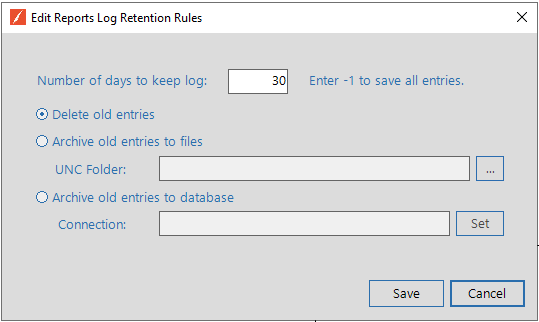
Figure 2 - Reports Log Retention Rules dialog
Default Value: 0 - Disables the Report Purge Feature
Accepted Values: 1 - n - When a value greater than 0 is entered, enables the Report Purge Feature. Suggested minimum value is 90 days when enabled.
The Number of Days to Keep Report specifies an aging for report records. Records older than the "age" specified by this field are purged from the Quillix Capture Database and either deleted, written to a file, or migrated to another database.
When the "Delete Old Entries" option is selected, report records are simply deleted from the Quillix Capture Database when they become older than their date of entry plus the "Number of Days to Keep Log".
When the "Archive Old Entries to a File" option is selected, report records are written to a CSV file in the location specified when they become older than their date of entry plus the "Number of Days to Keep Log".
When the "Archive Old Entries to Database" option is selected, report records are written into the specified Database when they become older than their date of entry plus the "Number of Days to Keep Log".