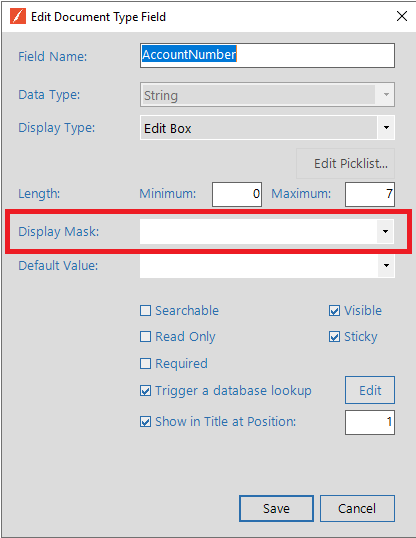
The Display Mask feature in Quillix Capture allows for the creation of custom display masks for Fields of a Batch Profile or Document Type. To create a custom display mask, simply type the desired display mask characters into the Display Mask property for the Index Field being edited, then click Save to save the current Batch Profile or Document Type. The table at the end of this topic specifies the valid characters that can be used to create a custom Display Mask.
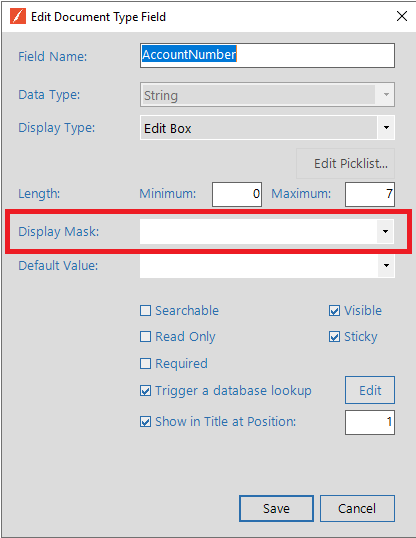
Figure 1 - Field Mask Property on Index Field
|
Character set for Text Display Masks (String Data Types Only): |
|
|
Mask Character |
Usage |
|
# |
Numeric digits (0-9) plus spaces |
|
L |
Alphabetic letters (a-z, A-Z) |
|
? |
Alphabetic letters (a-z, A-Z) and spaces |
|
& |
Any character including letters (a-z, A-Z), punctuation and special characters |
|
C |
Any character or space |
|
A |
Alphanumeric characters (a-z, A-Z, 0-9) |
|
a |
Alphanumeric characters (a-z, A-Z, 0-9) and spaces |
|
Character set for Date/Time Display Masks (String and Date/Time Data Types): |
|
|
Mask Character |
Usage |
|
D |
2 digits for days (1-31) |
|
DD |
2 digits for days (1-31) |
|
M |
2 digits for months (1-12) |
|
MM |
2 digits for months (1-12) |
|
Y |
4 digits for years |
|
YYYY |
4 digits for years |
|
YY |
2 digits for years - In the current century. |
|
hh |
2 digits for hours (0-23) |
|
mm |
2 digits for minutes (0-59) |
|
ss |
2 digits for seconds (0-59) |
|
A\\M |
AM or PM for 12 hours system |
|
a\\m |
am or pm for 12 hours system |
|
Character set for Numeric Display Masks (String and Number Data Types): |
|
|
Mask Character |
Usage |
|
0 |
Numeric digits only (0-9) |
|
9 |
Numeric digits (0-9) plus spaces |
|
# |
Numeric digits (0-9) plus spaces, including plus (+) and minus (-) signs |
|
. |
Decimal separator character. |
|
, |
Thousands separator character. |
|
$ |
Currency Symbol |