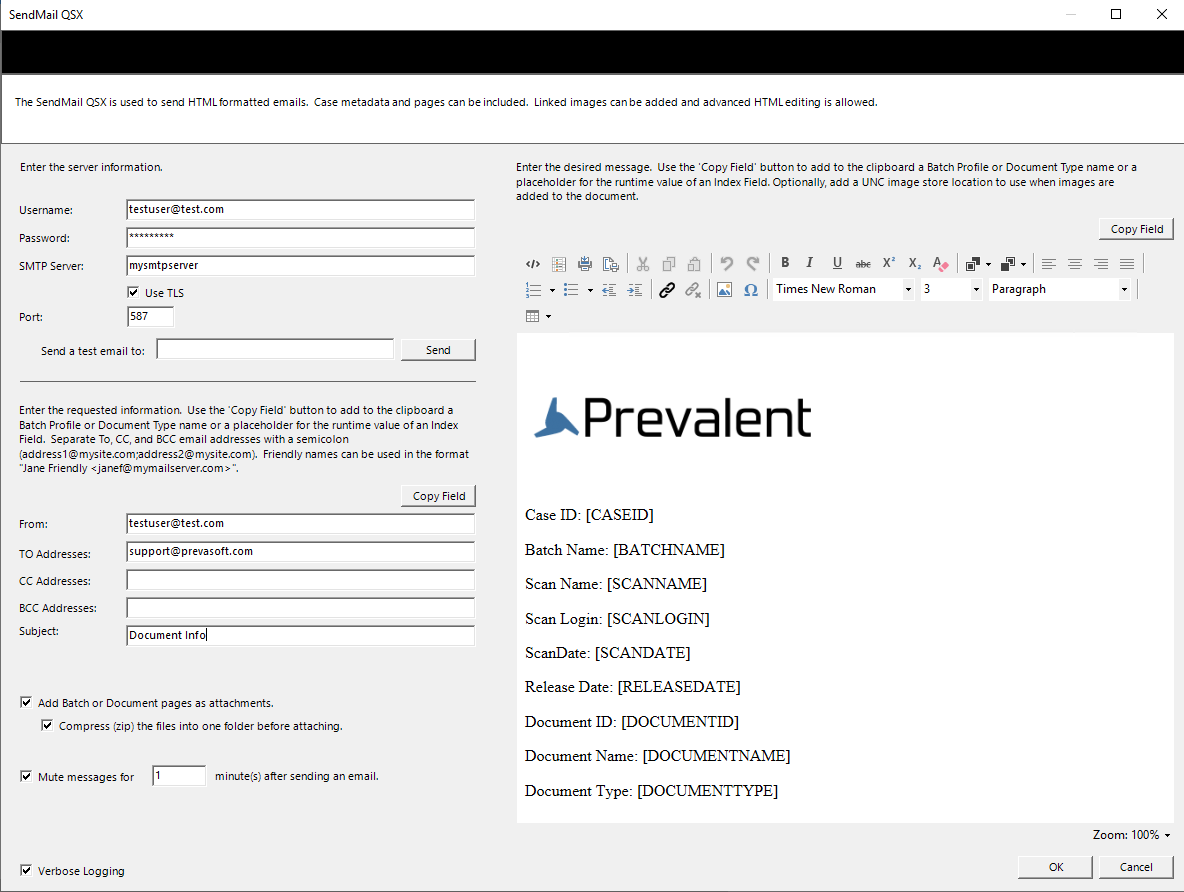
SendMail QSX is a Quillix Server Extension (QSX) that can automatically send an HTML-formatted email to a specified recipient each time a batch or document case passes through the QSX in a Batch Profile or Document Type Process. The email can be configured to include batch- or document-specific information, such as values saved in Index Fields. Batch and Document pages can be included as attachments in the email.
The QSX Configuration Dialog provides a list of Document Types and Fields configured in Quillix Capture, settings for the Message and other options. The QSX Configuration Dialog is accessed by either double-clicking on an instance of the QSX on a Capture process map, or by right clicking on an instance of the QSX on a Capture process map, and clicking on Configure.
The Copy Field button on the QSX Configuration Dialog is used to provide a simple means to see available Batch and Document Index Fields that have been configured in Quillix Capture. Selecting a Field from the resulting dialog and using Ctrl-V or the right-click Paste option will add the selected Field to the configuration item. During processing the Quillix Server will replace the placeholder with the actual value of the Field.
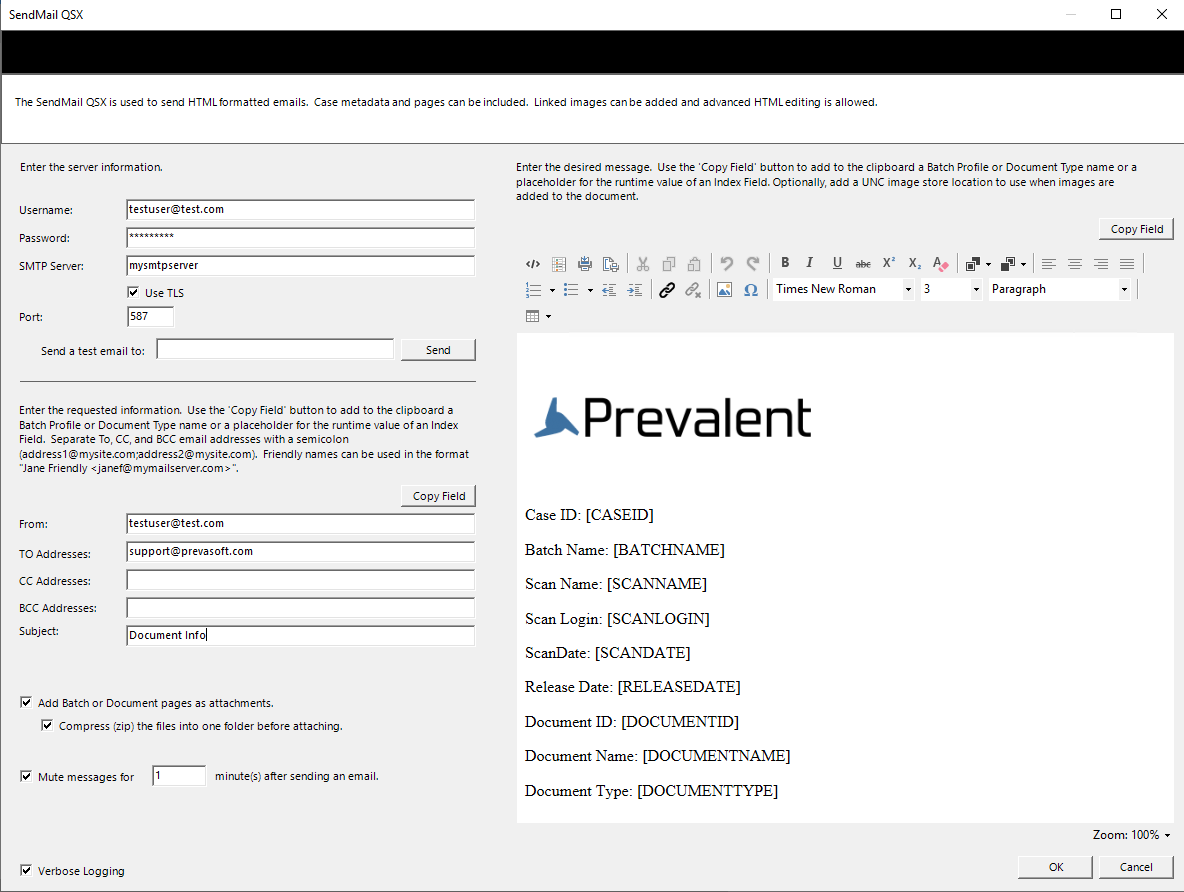
Figure 1 - SendMail QSX
The Server information section of the QSX Configuration Dialog is used to configure message options.
|
Username |
Use this field to designate the username that can log in to the SMTP server. |
|
Password |
Use this field to designate the password for the user account. |
|
SMTP Server |
Use this field to designate the SMTP server to be used. |
|
Use TLS |
Check if the SMTP server allows or requires TLS. |
|
Port |
The port will change automatically to use port 587 with TLS, or port 25 without TLS. A custom value can be entered. |
|
From |
The email address that should be used as the From address. Use the 'Copy Field' button to paste to this textbox a Batch Profile or Document Type name or a placeholder for the runtime value of an Index Field. Separate email addresses with a comma (address1@mysite.com,address2@mysite.com). Friendly names can be used in the format "Jane Friendly <janef@mymailserver.com>". |
|
To |
The address of the recipient of the message to be sent. Use the 'Copy Field' button to add to the clipboard a Batch Profile or Document Type name or a placeholder for the runtime value of an Index Field. Separate email addresses with a semicolon (address1@mysite.com;address2@mysite.com). Friendly names can be used in the format "Jane Friendly <janef@mymailserver.com>". |
|
CC |
The email address of a carbon copy recipient of this message. Use the 'Copy Field' button to paste to this textbox a Batch Profile or Document Type name or a placeholder for the runtime value of an Index Field. Separate email addresses with a semicolon (address1@mysite.com;address2@mysite.com). Friendly names can be used in the format "Jane Friendly <janef@mymailserver.com>". |
|
BCC |
The email address of a blind carbon copy recipient of this message. Use the 'Copy Field' button to paste to this textbox a Batch Profile or Document Type name or a placeholder for the runtime value of an Index Field. Separate email addresses with a semicolon (address1@mysite.com;address2@mysite.com). Friendly names can be used in the format "Jane Friendly <janef@mymailserver.com>". |
|
Subject |
The subject of this message. Use the 'Copy Field' button to paste to this textbox a Batch Profile or Document Type name or a placeholder for the runtime value of an Index Field. |
|
Message |
This area is used to provide the HTML message that the recipient will see. Use the 'Copy Field' button to paste to this textbox a Batch Profile or Document Type name or a placeholder for the runtime value of an Index Field. |
|
Add Batch or Document pages as attachments |
Adds batch or document pages to the email as attachments. Optionally all pages can be zipped to one folder. |
|
Mute messages |
Provides a means of preventing the email system from being overwhelmed by a large number of email messages if many cases are suddenly processed through the QSX. |
|
Verbose Logging |
Sends all tracing of the QSX to the Quillix Capture Report log. This tracing will normally be seen only when the TraceFile registry entry is enabled. |