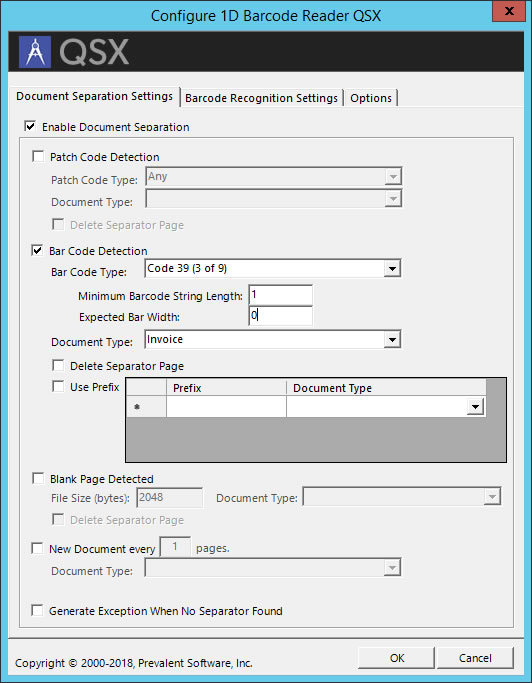
The 1D Barcode Reader QSX is a Quillix Server Extension (QSX) that creates documents and sets index fields using standard 1D barcodes and scanner patch codes. The QSX can be used on both Batch Profile and Document Type process maps.
The QSX can detect the presence of a bar code, patch code, or blank pages and use that as a separation mechanism for creating documents. In general the QSX will process a batch one page at a time from beginning to end. Whenever it detects a separator page, a new document is created with the document type configured in the QSX Settings. Subsequent pages in the batch are appended to the new document until a new separator page is found, or until all the pages in the batch have been processed. Document separation applies only when the QSX is used on a Batch Profile process map.
In addition, bar code values can be read and used as document field data for a document. Barcode prefixes may be used as a way to filter out unwanted barcodes on a page, or when the order of barcodes on a page can't be consistently predicted. Barcode recognition applies to use on Batch Profile and Document Type process maps.
Bar Code Types Supported
Patch Code Types Supported
The QSX Configuration Dialog provides settings for Document Separation, Barcode Recognition and other options. The QSX Configuration Dialog is accessed by either double-clicking on an instance of the QSX, or by right clicking on an instance of the QSX on a capture process map, and clicking on Configure.
The first tab on the QSX Configuration Dialog is used for enabling Document Separation using barcodes, patch codes or blank pages. Document separation is optional, and is enabled by clicking the Enable Document Separation check box from this tab.
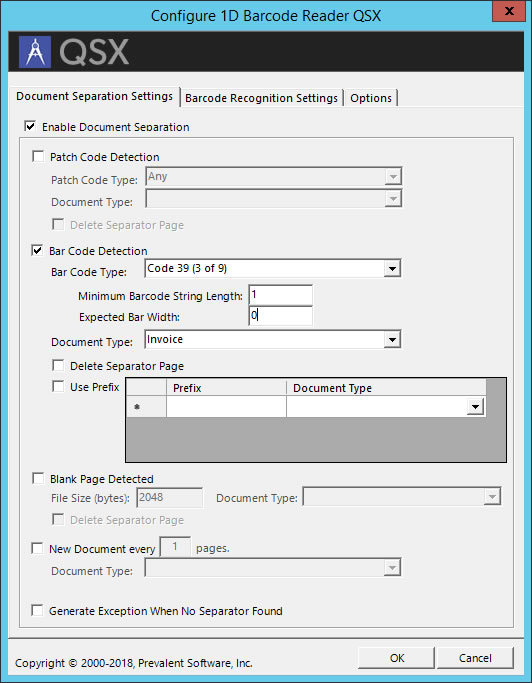
Figure 1 - 1D Barcode QSX - Document Separation Settings
|
Enable Document Separation |
Enables or disables the Document Separation Functions of the QSX. Check to enable, un-check to disable. |
|
Patch Code Detected |
Enables or disables patch code detection. Check to enable, un-check to disable. When enabled, the QSX will detect the presence of patch codes in a batch as specified by the Patch Code Type setting. When a page is detected with the specified patch code, a new document will be created using the document type specified by the Document Type setting. Subsequent pages in the batch will be appended to this document until another patch code page is detected. Patch Code Type: Sets the patch code type to detect. Document Type: Sets the document type for new documents when a patch code is detected. Delete Separator Page: Checking this check box will cause the page containing the detected patch code to be deleted. |
|
Bar Code Detected |
Enables or disables barcode detection. Check to enable, un-check to disable. When enabled, the QSX will detect the presence of barcodes in a batch as specified by the Bar Code Type setting. When a page is detected with the specified barcode, a new document will be created using the document type specified by the Document Type setting. Subsequent pages in the batch will be appended to this document until another barcode page is detected. Bar Code Type: Sets the bar code type to detect. Minimum Barcode String Length: Used to prevent false reads. Set to the minimum number of characters expected to be read from the barcode. Expected Bar Width: Used to prevent false reads. Set to the expected width (in pixels) of the bars in the barcode. Document Type: Sets the document type for new documents when a bar code is detected. Delete Separator Page: Checking this check box will cause the page containing the detected barcode to be deleted. Use Prefix: Check to use a series of prefixes on barcodes to prevent undesired barcodes from being read. |
|
Blank Page Detected |
Enables or disables blank page detection. Check to enable, un-check to disable. When enabled, the QSX will detect the presence of blank pages in a batch based on the File Size setting. When a blank page is detected, a new document will be created using the document type specified by the Document Type setting. Subsequent pages in the batch will be appended to this document until another blank page is detected. File Size: Sets the maximum size (in bytes) of a file for it to be considered "blank". Document Type: Sets the document type for new documents when a blank page is detected. Delete Separator Page: Checking this check box will cause the blank page to be deleted. |
|
New Document Every 'x' Pages |
Creates a new document starting with the first page in the page, appending subsequent pages until the number of pages in the document reaches the number of pages specified. |
|
Generate Exception When No Separator Found |
Checking this check box will cause the case to be routed to the exception path if no separator pages are detected in the batch. |
The second tab on the QSX Configuration Dialog is used to enable and configure Recognition Settings. This tab provides settings for enabling Barcode Recognition, mapping barcode values to document fields, and ensuring the correct barcodes are read and mapped. Barcode recognition is optional and is enabled by clicking the Enable Barcode Recognition check box from this tab.
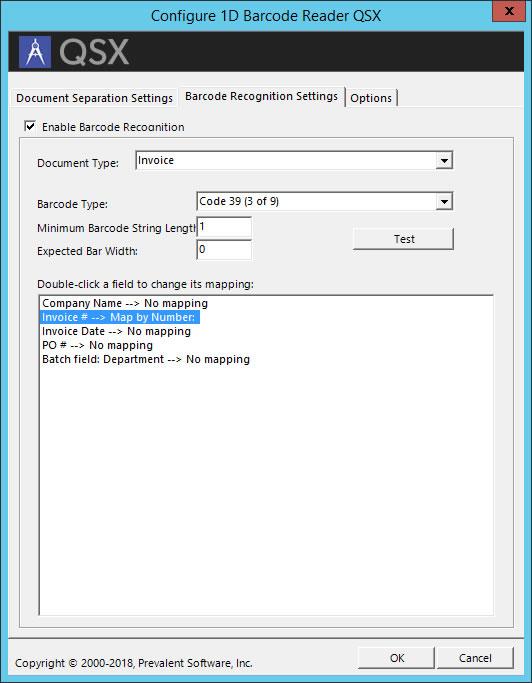
Figure 2 - 1D Barcode Recognition Settings
|
Enable Barcode Recognition |
Enables or disables the Barcode Recognition Functions of the QSX. Check to enable, un-check to disable. |
|
Document Type |
Sets the Document Type for fields to use for mapping detected barcode values. Fields for the selected Document Type will appear in the Field Mapping List. |
|
Barcode Type |
Sets the barcode type to recognize. |
|
Minimum Barcode String Length |
Used to prevent false reads. Set this value to the minimum expected length of the barcode value to be read. |
|
Expected Bar Width |
Used to prevent false reads. Set to the expected width (in pixels) of the bars in the barcode. |
|
Test Button |
The Test button will open a new dialog from which a sample image with a barcode may be loaded. This allows for testing that the QSX engine will detect the expected barcode type and value, and allows for experimenting with the accuracy of barcode reads using the Minimum Barcode Length and Expected Bar Width settings. |
|
Field Mapping List |
The Field Mapping list contains the fields for the selected document type for mapping barcode values. Double-click on the field name in the list to open the Bar Code Mapping Dialog. See Mapping Barcode Fields for more information. |
The Bar Code Mapping Dialog is accessed from the QSX Barcode Recognition Settings Tab by double-clicking on a document field in the field list.
|
Don't map this field |
Sets the selected field to a state where it will not receive any barcode values. This field will not be modified by the QSX with this option selected. |
|
Map by Bar Code Order Number |
Uses the order of barcodes found on the page to determine which value to map to the selected field. Use the Add, Edit and Remove buttons to manage mappings by number. Map By Number Dialog Order Number: Specifies the number of the barcode to map to the specified field. Prefix Filter: If specified, only barcodes with this prefix will be evaluated, filtering out barcodes without the prefix. Remove prefix from barcode value: When checked, will remove the prefix from the value read from the barcode before populating the selected field. |
|
Map by Prefix |
Uses a specified prefix of a barcode found on the page to determine which value to map to the selected field. Use the Add, Edit and Remove buttons to manage mappings by prefix. Map By Prefix Dialog Prefix Filter: Specifies the prefix of the barcode to map to the selected field. Remove prefix from barcode value: When checked, will remove the prefix from the value read from the barcode before populating the selected field. |
|
Copy from Batch Field |
When this option is selected the value of the specified batch field will be copied to the selected document field. |
|
Overwrite existing index value |
By default, if a mapped field already contains a value, it will not be overwritten by the QSX. Checking this option will cause the QSX to always overwrite existing field values. |
Barcode prefixes helps solve a general problem when incoming documents may already have barcodes. Effective indexing using barcodes requires that only the expected barcodes are read. Using barcode prefixes is a way to ensure that only the desired barcodes on a page are read, and can also help to accurately map multiple barcodes on a page to different document fields.
Barcode Prefixes as a Filtering Mechanism
Barcode prefixes practically work as a way to filter out unwanted barcodes. Quillix 1D Barcode Reader QSX can be configured to detect only barcodes that begin with a specified prefix, greatly reducing the likelihood of detecting unintended barcodes. The QSX can be configured to both detect and remove prefixes from barcodes, allowing the resulting barcode value to be used as a document field without the prefix.
The Options tab provide access to additional QSX options and behaviors.
|
Verbose Logging |
For troubleshooting purposes, the Verbose Logging check box may be checked to cause extra logging information to be written to the Quillix Audit Log. |
|
Generate Exception for Unindexed Pages |
Checking this check box will cause the case to be routed to the exception path if there are any unindexed pages after the QSX completes processing the batch. |
|
Look for inverted (upside-down) barcodes |
This option will cause the QSX to rotate each page 180 degrees in order to detect barcodes that were affixed upside-down, or for pages that were scanned upside down. While this increases accuracy of barcode recognition, it decreases performance. |
|
Look for barcodes that are rotated 90 or 270 degrees |
This option will cause the QSX to rotate each page 90 and 270 degrees in order to detect barcodes that were affixed sideways, or for pages that were scanned in landscape orientation. While this increases accuracy of barcode recognition, it decreases performance. |
|
Use an exclusion zone of |
This option will create an exclusion zone in the size specified. Barcodes that appear in this zone will be ignored. |