
Quillix Capture includes tools for ensuring the quality of batch pages. The Batch Quality Control tools are available from the Document Viewer toolbar and can be used at any point in the Capture Process to insert append, replace and remove pages in a batch. The Image Orientation tools can also be accessed from the Document Viewer toolbar to change the orientation of an image.
The Quillix Document Viewer provides capabilities for changing the contents of a batch or document. This is typically referred to as Batch/Document QC or Quality Control, because it gives the user the ability to replace pages of poor capture quality, or to insert or append pages that were missed when the batch or document was created. In additional to providing for basic navigation, the Document Viewer Toolbar also provides capabilities for QC operations. The QC operations available are:

Figure 1 - QC Toolbar
Note: Some QC buttons may not be available depending on your user rights as assigned by your system administrator
When inserting, appending or replacing pages, the Import dialog will be displayed just as when creating a new batch. From the Import dialog you can select a local scanner or File Import from the local file system.
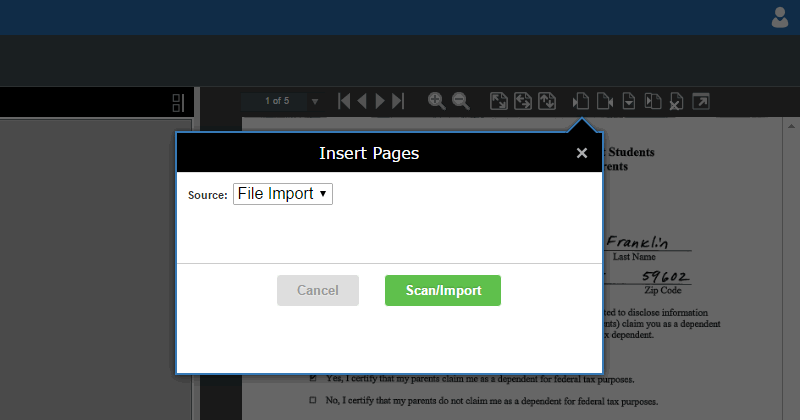
Figure 2 - Insert Pages
Image orientation can be changed if scanned or imported upside-down or sideways. The controls to perform image operations are located on the Image Toolbar on the left of the Document Viewer. The top button on the Image Toolbar is a multi tool button that lets you set the current selection mode. The remaining buttons are used to change the orientation of the displayed image.
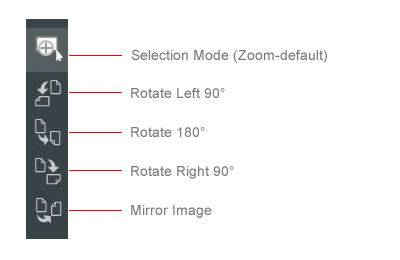
Figure 3 - Image Toolbar