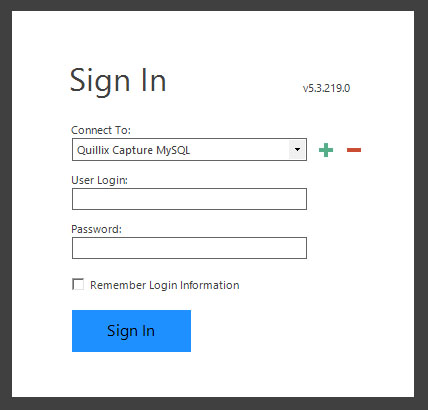
Before starting to build your first Capture Process, there are some tasks needed in order to prepare your system. Quillix Capture will need access to system resources such as a SQL Database, system storage (local, NAS or other storage), and certain local and system user accounts.
Process Data Stores
Quillix Capture uses local or network storage to store document files and other information during its life-cycle. The specific location of this storage is called a Process Data Store. Quillix Capture storage is flexible in that each Batch Profile Process or Document Type Process can have its own Process Data Store, or multiple processes can share a single Process Data Store. The Process Data Stores can (should) be located behind a firewall. The Quillix Capture Server service, Process Manager, Queue Monitor service and the IIS Application Pool identity will need appropriate permissions to read and write to the Process Data Stores.
During the Quillix Capture Installation, the Capture database was created, and the Quillix "Super Admin" account was created with the credentials provided during setup. The Super Admin account can do anything in Quillix Capture, including creating new user accounts and assigning them appropriate privileges. When signing in to Process Manager for the first time, select the connection created during setup in the Connect To: list.
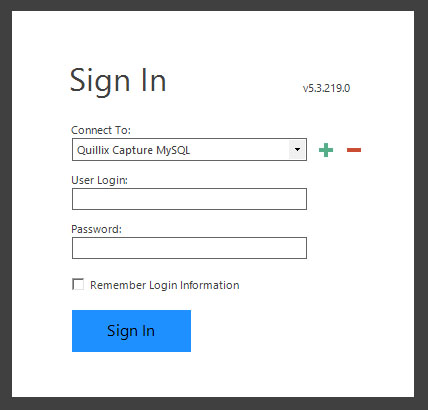
Figure 1 - Process Manager Sign In
Quillix Capture Process Manager can be used to connect to multiple Quillix Capture systems. For example, one install of Process Manager could be used to manage both a production and test system. To manage another system, a new Server Connection will need to be created. To create a new Server Connection, click on the green + "plus" sign to open the Add Server dialog.
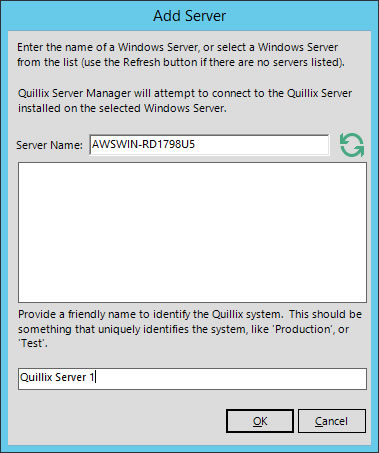
Figure 2 - Add Server Dialog
From the Add Server dialog, either type the name of a server that hosts the Quillix Capture Server, or use the refresh button to populate the server list and then select a server that hosts the Quillix Capture Server. Provide a friendly name for the connection that will be displayed in the Sign In dialog. Once the Server Connection has been added, sign in to the Process Manager using the credentials for the Quillix Capture system.
Prevalent cannot recover lost or forgotten passwords for the Super Admin account due to the nature of the encryption used to store them securely. Make sure you have a safe way to remember your Super Admin login and password.
Before starting to build your first Capture Process, you must install (import) your Quillix Capture Product License, and create a Server Group. The steps to complete these tasks are provided in detail in the following topics:
NEXT STEP: Configure Product Licenses