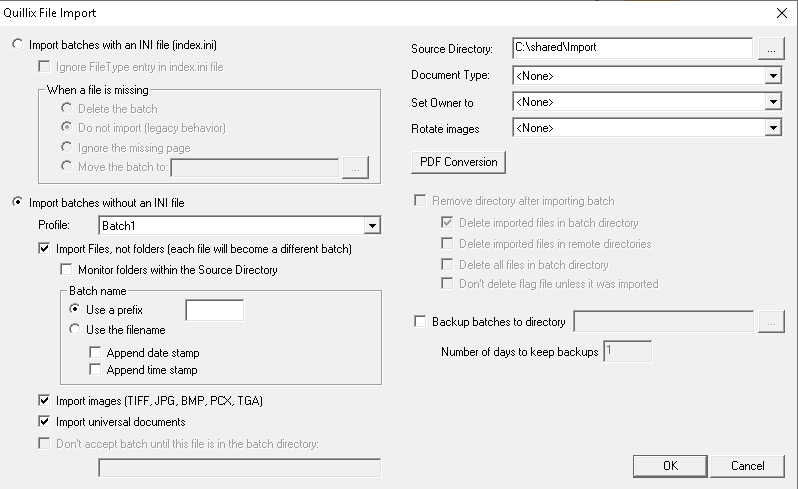 Figure 1 - File Import QSX - Settings Dialog
Figure 1 - File Import QSX - Settings DialogThe File Import QSX is a Quillix Input QSX that a Quillix Server can use to capture digital files that are stored on a computer's hard disk. The Input QSX allows a Quillix Server to poll a network location to import files.
The QSX Configuration Dialog provides settings for capturing files or folders. The QSX has two modes of operation - importing with an .INI file or without an .INI file.
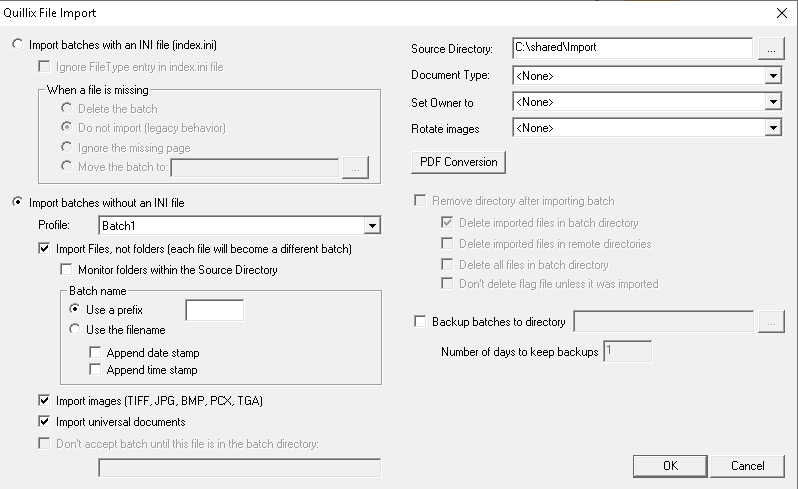 Figure 1 - File Import QSX - Settings Dialog
Figure 1 - File Import QSX - Settings Dialog
In this mode the QSX looks for an "index.INI" file among the image files in the batch folder. This INI file defines the name of the Quillix Batch Profile that will be used when capturing the batch. The INI file may also include index values that can be used to create a Quillix Document.
|
Ignore FileType entry in index.ini file |
Tells the QSX to ignore the FileType entry and determine the FileType by querying each file. |
|
When a file is missing: |
Tells the QSX how to handle a batch when the index.INI refers to a file that is not in the batch. |
|
- Delete the batch |
Delete the offending batch without importing it. |
|
- Do not import |
Leave the batch folder in the Source Directory without importing it. |
|
- Ignore the missing page |
Ignore the missing page while importing the rest of the batch. |
|
- Move the batch to |
Moves the batch folder to a location out of the Source Directory without importing it. |
You can create your own "index.ini" file for Quillix Import by writing a text file using the format shown below:
[Quillix Import]
Quillix Profile=Name of Batch Profile created in Quillix Process Manager
Owner=user id of intended owner as found on the User's tab in Process Manager
[Indexes]
field1=Index Value
field2=Index Value
[Images]
image1=imagename.tif
image2=imagename.tif
image3=imagename.tif
Quillix Import only recognizes the "index.ini" file name, so remember to name your text file correctly.
Indexes
'field' entries should be the actual Index Field name as defined in Process Manager, for the Document Type set in the File Import QSX settings dialog.
For example: LastName=Smith
Paths to Remote Files
When you specify an image name under [Images], Quillix Import assumes that the image is in the same folder as the INI file. You can also capture a "remote" file along with the batch if you include the path to that file with its name.
For example: image1=..\..\remote_files_to_import\doc_coverpage.tif
Using Your INI File
To use this file, place it into the source batch folder and set Quillix Import to import batches that include an INI file. Do this before you start the Quillix Server.
The standalone Quillix Pro scanning station automatically generates this INI file as part of the batches it creates. Therefore, writing your own "index.ini" file is not necessary.
In this mode the QSX looks for a batch folder or an individual file. An additional step (manual or automated) will be required later in the capture workflow in order to create Quillix Documents.
|
Profile |
Sets the Batch Profile (defined in Process Manager) that should be used when importing the batch file or folder. |
|
Import Files, not folders |
Tells the QSX to look directly in the Source Directory for individual files to import. Each file will be imported as its own batch. |
|
- Monitor folders within the Source Directory |
Tells the QSX that, in addition to looking for individual files in the Source Directory, that subfolders one level deep will also be monitored for individual files to import. |
|
- Batch Name |
|
|
- Use a prefix |
Prefixes the Batch Name with the set characters. |
|
- Use the filename |
Sets the Batch Name according to the imported filename, with the option of appending a date stamp, time stamp, or both. |
|
Import images |
Tells the QSX to import any images found in the Source Directory or Batch Folder, depending on whether File or Folder import has been selected. |
|
Import universal documents |
Tells the QSX to import any non-image files found in the Source Directory or Batch Folder, depending on whether File or Folder import has been selected. |
|
Don't accept batch until this file is in the batch directory: |
Commonly used with a batch.flg file, and when there is a long delay in copying files to the batch folder, this tells the QSX not to import the contents of a batch folder until the file has been added to the batch folder. This setting is available only when folder import is used. |
|
Source Directory |
In either mode, when monitoring folders, the Source Directory is the location that will be monitored for batch folders. The batch folder contains all images. When monitoring files, the root of the location will be monitored. |
|
Document Type |
Not used in this mode, as no indexing information is provided. |
|
Set Owner to |
Tells the QSX to support Queue Filtering, and sets the owner to a specific user, to a user set in the .INI, or to the name of the batch folder. Queue Filtering |
|
Rotate Images |
The QSX can be set to always rotate a certain direction, or to intelligently determine the proper orientation of the imported images. |
|
PDF Conversion |
Contains settings for PDF to TIFF conversion. |
|
- Convert PDF files to images |
Tells the QSX to convert PDF documents to TIFF images. Requires the separate installation of Ghostscript version 9.06 or higher, 32-bit and possibly 64-bit (the 64-bit version is not needed if the Quillix Capture install is 32-bit, but both versions of Ghostscript are needed for the 64-bit install of Quillix Capture). The path to the bin folder for each installation of Ghostscript must be added to the Window's Server's system PATH. |
|
- Resolution |
The resolution of the created TIFF image can be set from 150 to 600. |
|
- Annotations |
PDF Annotations can be burned to the image 'As printed' or 'As Displayed'. Defaults to 'As displayed'. Change if you are experiencing problems. |
|
- Fit to Page |
Resizes the PDF to fit. |
|
- Test |
Allows selecting a PDF file to test the PDF to TIFF conversion. |
|
Remove Directory after importing batch |
Available in both modes, but does not apply when importing files. Will remove the batch folder only if it is empty. |
|
- Delete imported files in batch directory |
Deletes from the batch folder only the files that were imported. |
|
- Delete imported files in remote directories |
Applies to the .INI mode. Deletes files that were defined as remote in the index.INI. |
|
- Delete all files in batch directory |
Deletes all files in the batch folder, regardless of whether the file was imported. |
|
- Don't delete flag file unless it was imported |
Applies to the non-.INI mode, and only for folder import. Deletes the flag file if it was an imported file. |
|
Backup batches to directory |
Tells the QSX to make a backup of all imported batches. This backup is done independently of any backup defined on the General Settings page in Process Manager. |
|
- Number of days to keep backups |
The QSX will monitor the backup location and delete any backups older than this setting. |