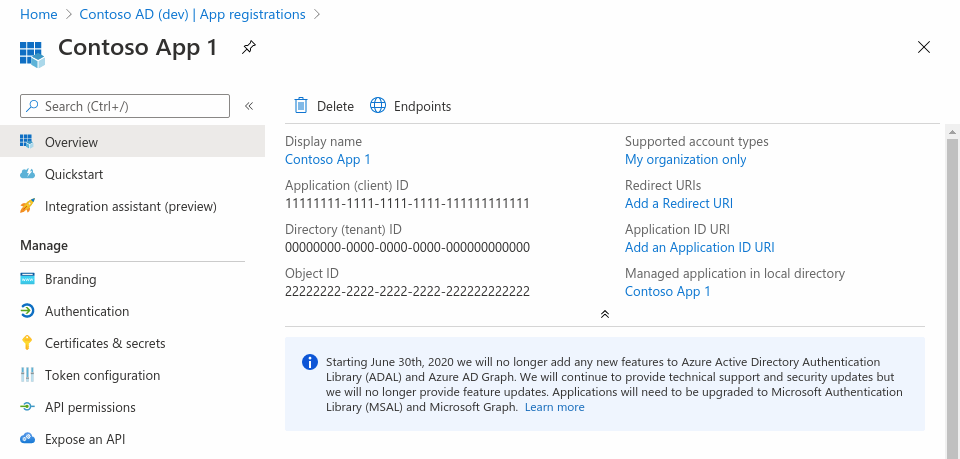
To import email with Microsoft, you must register an application. You can use any name for this application. The name you select will be presented when you get the OAuth token. This article explains how to register the application. Follow the steps in 'Register an Application' and 'Configure Platform Settings'.
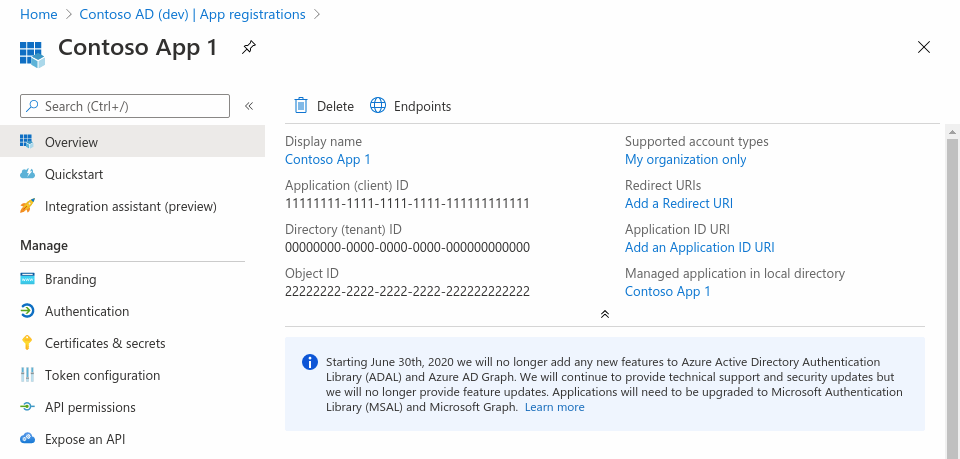
When you get to the 'Configure Platform Settings' step, select 'Mobile and desktop applications'. Use 'https://login.microsoftonline.com/common/oauth2/nativeclient' as the URI.
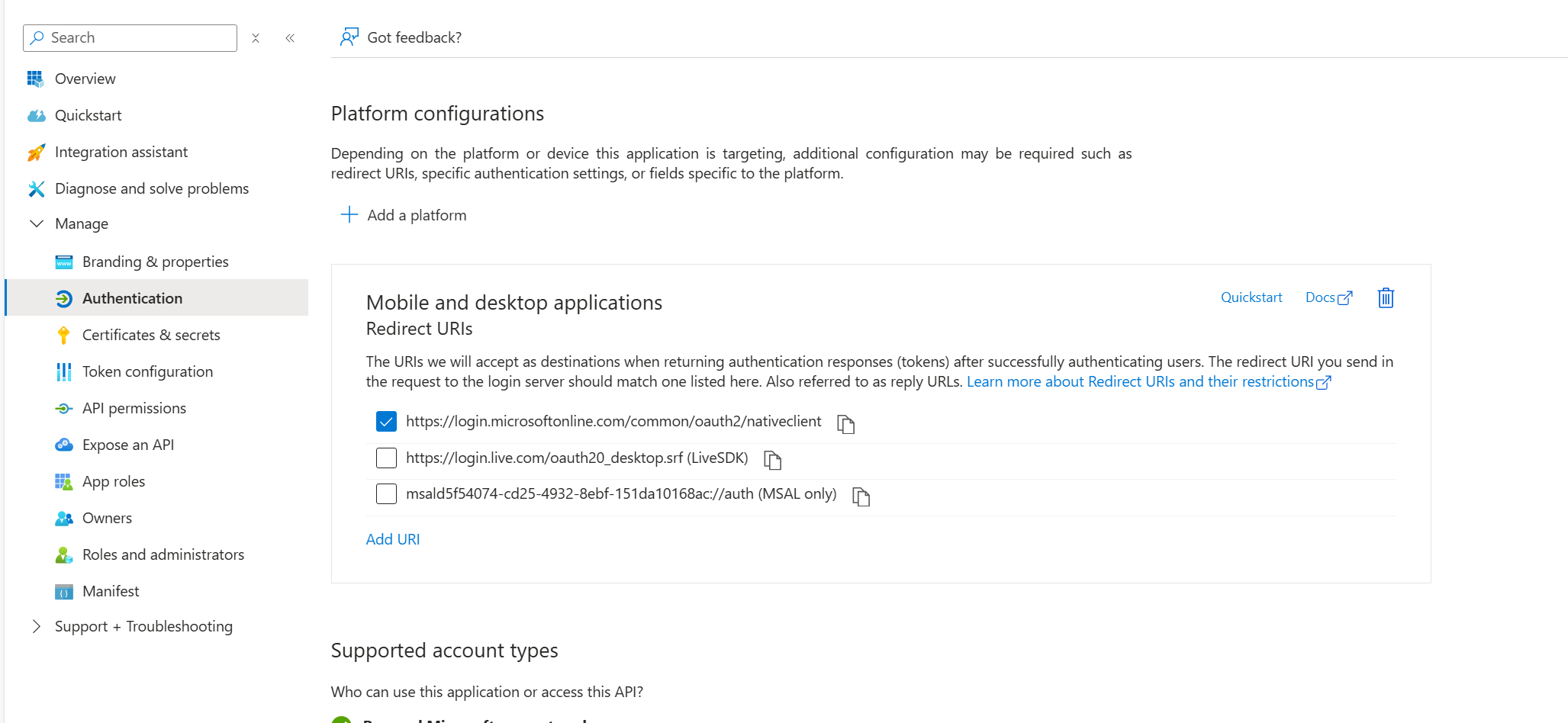
You will need to copy the Application (client) ID and Directory (tenant) ID from the Entra overview page to the QSX configuration. Once you have done this, you can use the 'Connect' button to initiate the process of acquiring an OAuth token.
If during the 'Register an Application' step, you selected 'Multitenant' and are using an email address that does not belong to this organization or if you selected 'Personal Microsoft Accounts only', you should use 'common' as your Directory (tenant) ID.
If you are attempting to import email from a Personal Microsoft Account (not an Organizational account), you should use 'consumers' as your Directory (tenant) ID.
The 'Connect' button will launch a browser window which will ask you to login to Microsoft. Then, you will get a consent dialog from the application you just created requesting your approval for the application to read and write email. When you give consent, the browser will close.
Related Topics: