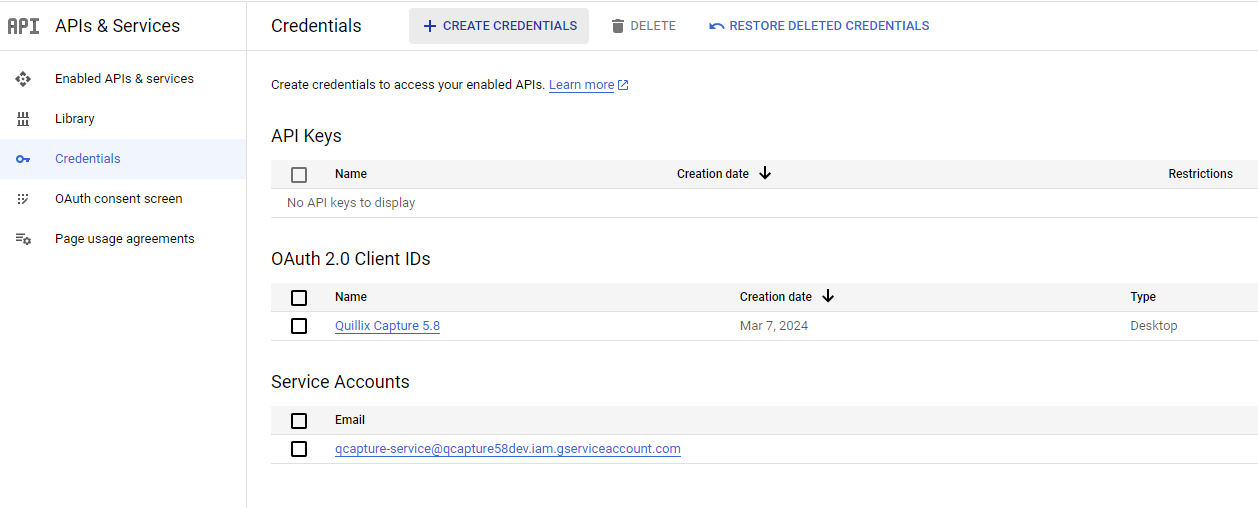
To import email with Google, please follow the instructions provided here to create a 'Service Account'. After creating the service account, you should see something similar to this with your new service account listed.
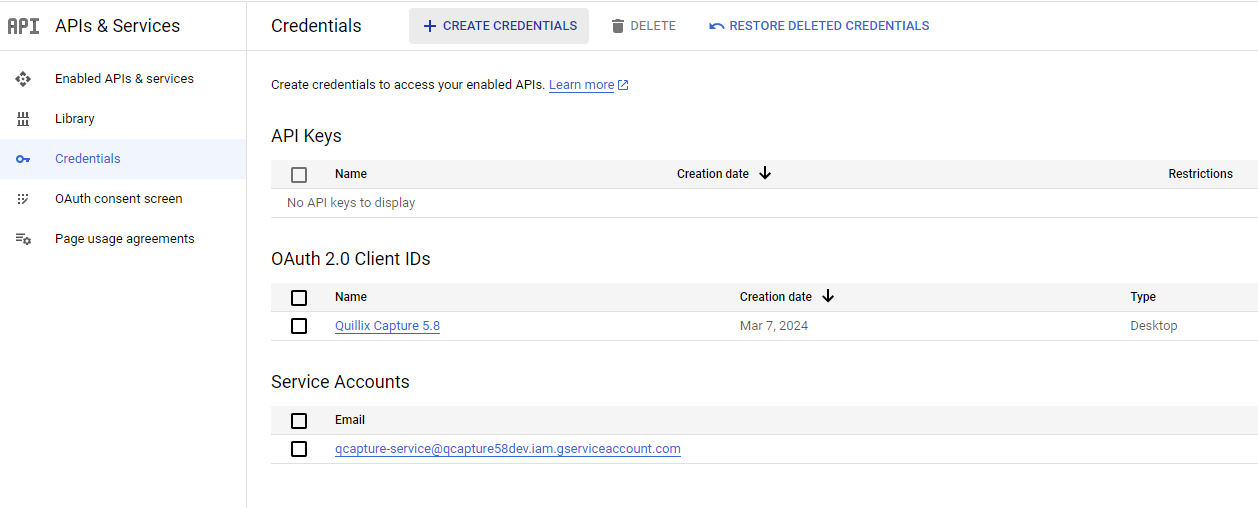
Next, follow these instructions to create a service account key. Save this as a JSON file. You will have to copy it to a location accessible to the Quillix Capture server at runtime.
Finally, you need to enable the Gmail API. In the Google Cloud admin console at console.cloud.google.com, select the 'Enabled APIs & services' link. The screen should look similar to this:
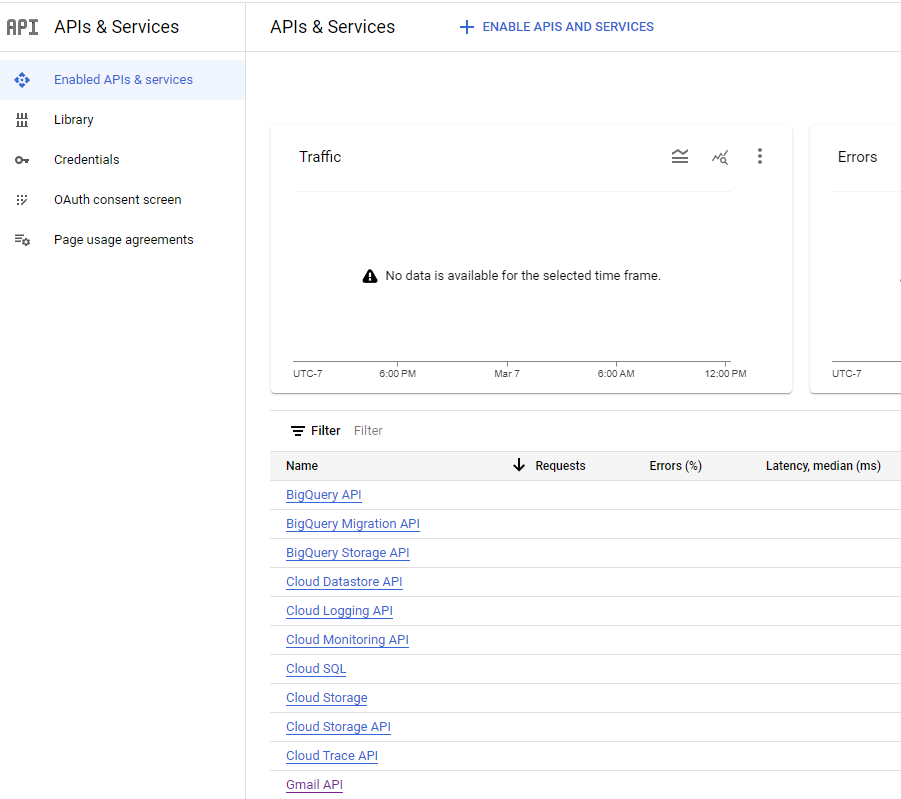
If Gmail API isn't listed, use the 'ENABLE APIS AND SERVICES' link to add it.
On the Email Import QSX configuration dialog, enter the path and filename of the downloaded JSON private key file. Enter the Email (Gmail) address of the User.
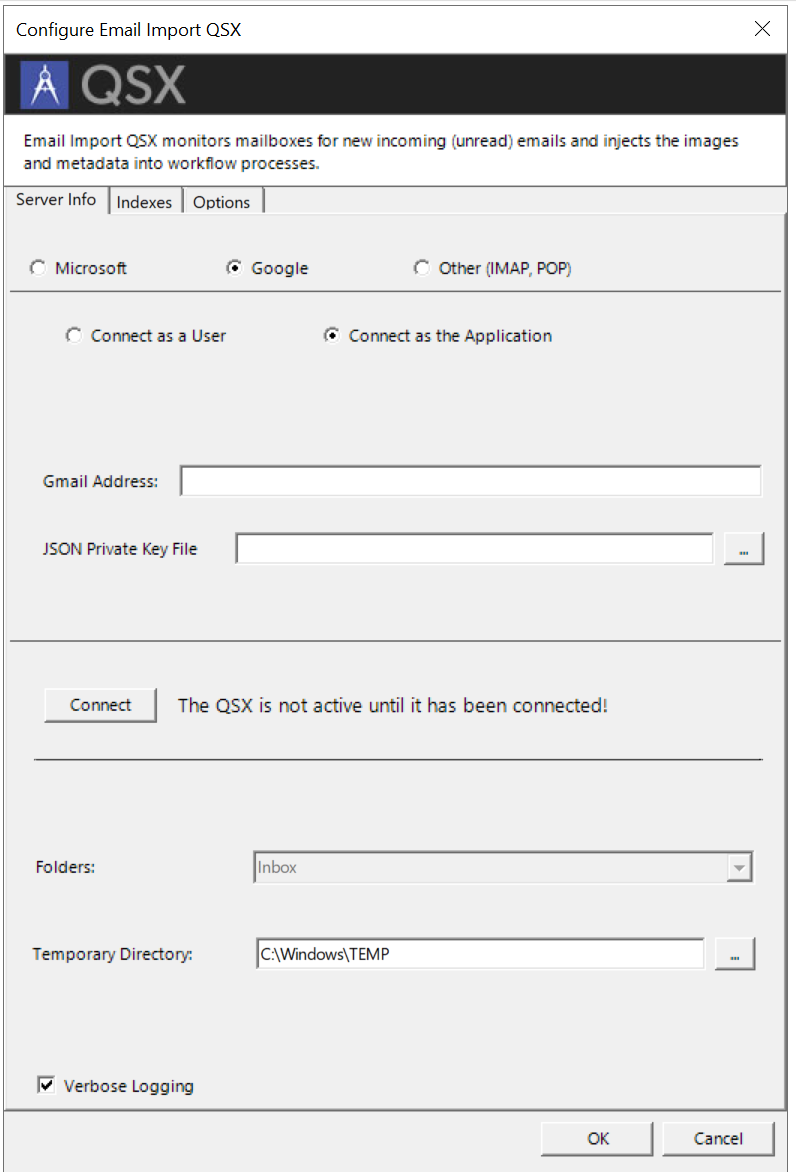
Now, click 'Connect' on the QSX configuration dialog. Upon login, the 'Folders' list will be updated and the desired email folder to be monitored may be selected.