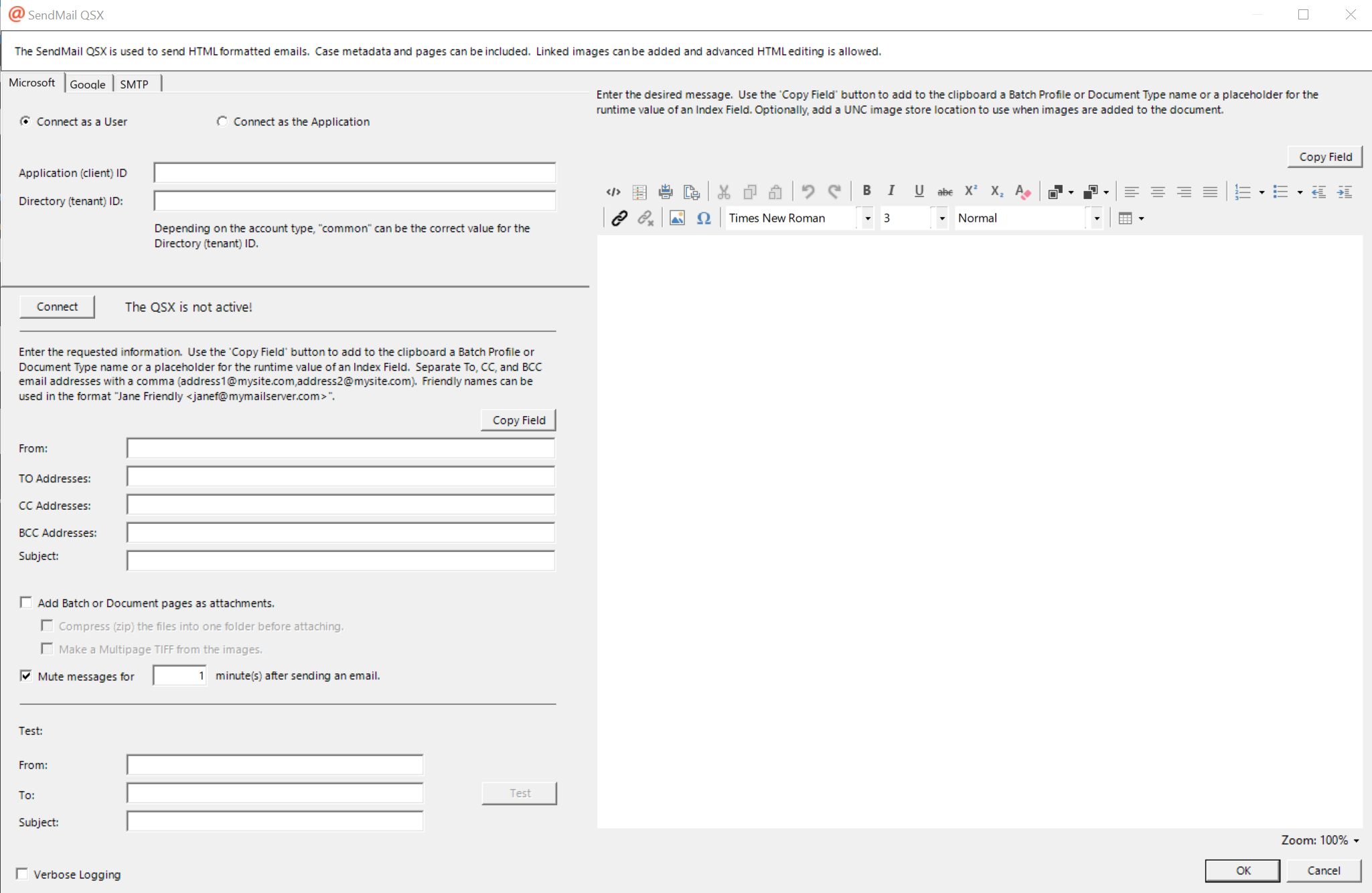
SendMail QSX is a Quillix Server Extension (QSX) that can automatically send an HTML-formatted email to a specified recipient each time a batch or document case passes through the QSX in a Batch Profile or Document Type Process. The email can be configured to include batch- or document-specific information, such as values saved in Index Fields. Batch and Document pages can be included as attachments in the email.
The QSX Configuration Dialog provides a list of Document Types and Fields configured in Quillix Capture, settings for the Message and other options. The QSX Configuration Dialog is accessed by either double-clicking on an instance of the QSX on a Capture process map, or by right clicking on an instance of the QSX on a Capture process map, and clicking on Configure.
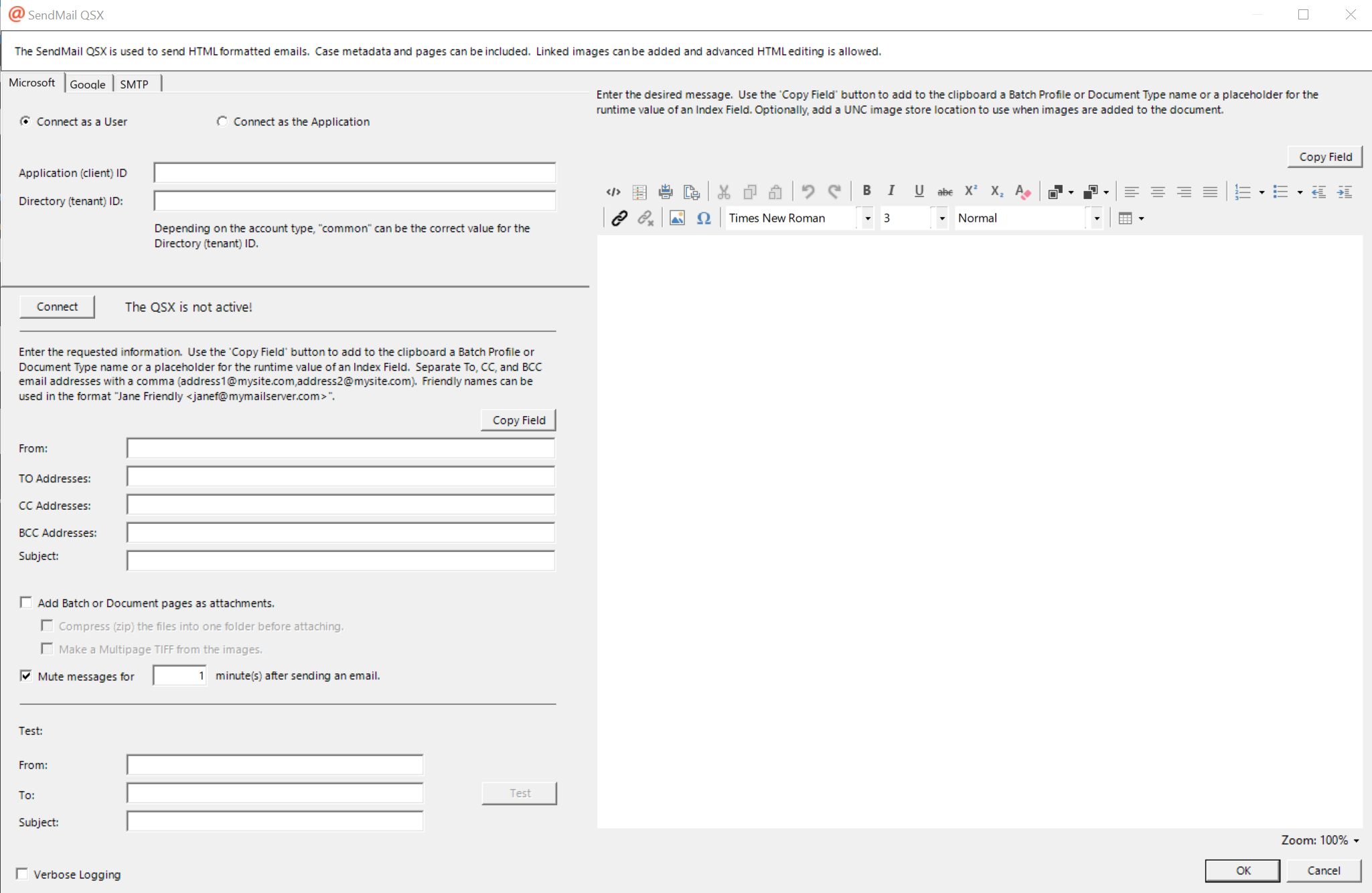
Figure 1 - SendMail QSX
When sending email with Microsoft or Google as a user, we use an OAuth token. This token comes in two parts: an access token and a refresh token. The access token normally expires after one hour. The refresh token lasts longer and is used to acquire a new access token without user intervention. However, the refresh token duration is determined by the issuer of the token (Microsoft or Google) and can last anywhere from one day to one year. When it expires, the SendMail QSX will not be able to send email until you run the configuration again and use the 'Connect' button to go through the interactive process. For this reason, we recommend that you use the 'Connect as the Application' option with Microsoft or Google.
To send email with Microsoft as a user, click here.
To send email with Microsoft as an application, click here.
To send email with Google as a user, click here.
To send email with Google as an application, click here.
To send email with an SMTP server, click here.
When the above steps are complete, the QSX should be connected to the server. If not, click 'Connect'. When the connection is made the label next to the button will display that.
The 'Test' section and button can be used to test that an email is sent using the server settings as configured.
The Copy Field button on the QSX Configuration Dialog is used to provide a simple means to see available Batch and Document Index Fields that have been configured in Quillix Capture. Selecting a Field from the resulting dialog and using Ctrl-V or the right-click Paste option will add the selected Field to the configuration item. During processing the Quillix Server will replace the placeholder with the actual value of the Field.
|
From |
The email address that should be used as the From address. Use the 'Copy Field' button to paste to this textbox a Batch Profile or Document Type name or a placeholder for the runtime value of an Index Field. Separate email addresses with a comma (address1@mysite.com,address2@mysite.com). Friendly names can be used in the format "Jane Friendly <janef@mymailserver.com>". |
|
To |
The address of the recipient of the message to be sent. Use the 'Copy Field' button to add to the clipboard a Batch Profile or Document Type name or a placeholder for the runtime value of an Index Field. Separate email addresses with a semicolon (address1@mysite.com;address2@mysite.com). Friendly names can be used in the format "Jane Friendly <janef@mymailserver.com>". |
|
CC |
The email address of a carbon copy recipient of this message. Use the 'Copy Field' button to paste to this textbox a Batch Profile or Document Type name or a placeholder for the runtime value of an Index Field. Separate email addresses with a semicolon (address1@mysite.com;address2@mysite.com). Friendly names can be used in the format "Jane Friendly <janef@mymailserver.com>". |
|
BCC |
The email address of a blind carbon copy recipient of this message. Use the 'Copy Field' button to paste to this textbox a Batch Profile or Document Type name or a placeholder for the runtime value of an Index Field. Separate email addresses with a semicolon (address1@mysite.com;address2@mysite.com). Friendly names can be used in the format "Jane Friendly <janef@mymailserver.com>". |
|
Subject |
The subject of this message. Use the 'Copy Field' button to paste to this textbox a Batch Profile or Document Type name or a placeholder for the runtime value of an Index Field. |
|
Message |
This area is used to provide the HTML message that the recipient will see. Use the 'Copy Field' button to paste to this textbox a Batch Profile or Document Type name or a placeholder for the runtime value of an Index Field. |
|
Add Batch or Document pages as attachments |
Adds batch or document pages to the email as attachments. Optionally all pages can be zipped to one folder. |
|
Mute messages |
Provides a means of preventing the email system from being overwhelmed by a large number of email messages if many cases are suddenly processed through the QSX. |
|
Verbose Logging |
Sends all tracing of the QSX to the Quillix Capture Report log. This tracing will normally be seen only when the TraceFile registry entry is enabled. |