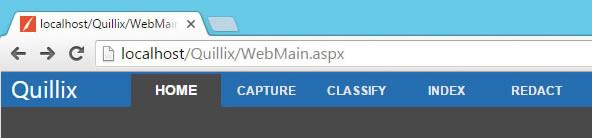
Application Panels provide access to the different working modes in Quillix. The Quillix Tab Bar is the main way to navigate to the available panels in the Quillix Client. Each tab provides access to a specialized panel for performing tasks. The specific tabs that are available to are dependent on your user rights as assigned by a system administrator. The Home tab is the default tab and is always available, as it provides access to the Quillix Dashboard.
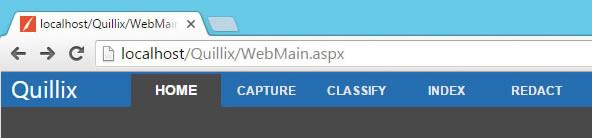
Figure 1 - Quillix Tab Bar
HOME - The Home Panel provides access to the Quillix Dashboard, used for getting the "big picture" view of your work in Quillix, and for performing case-level tasks quickly using case shortcuts.
CAPTURE - The Capture Panel is primarily used for creating and modifying batches in Quillix. From the Capture Panel you can:
CLASSIFY - The Classify Panel is primarily used for manual document classification. Manual document classification is a process of organizing documents that were acquired (imported or scanned) without any relationship or page ordering. Using the Classify Panel, you can easily organize pages into documents in the correct page order using specialize controls and shortcuts.
INDEX - The Index Panel is a versatile mode that can be used to perform many tasks in Quillix, including Indexing documents and Working queues. The Index Panel provides all the tools for manually indexing documents, entering key fields, re-ordering pages and viewing batch pages and documents. Many find the Index Panel equally suited as a mode for performing knowledge work as part of an enterprise workflow process.
REDACT - The Redact Panel is part of an add-on Quillix capability for high-speed, intelligent document redaction. This view will not be enabled on your system unless you have purchased a Redact license and have been granted the Redact right by your system administrator. The Redact Panel uses advanced technology to scan documents for redaction targets (sensitive information like Social Security Numbers, Credit Card Numbers, etc.) and provides a way to quickly convert the redaction targets into permanent redactions. See Redacting Documents for more information.
Related Topics