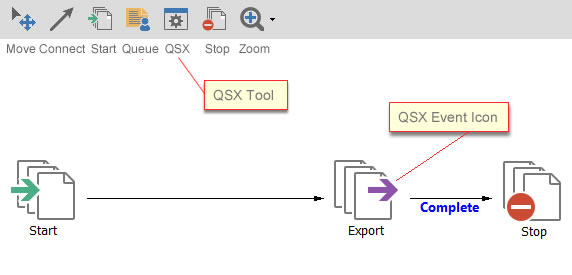
QSX stands for Quillix Server Extension.
QSX components are part of the basic building blocks of Quillix. A QSX is an automated component that runs on the server as an Input Source, or as a step in a workflow process. For example, importing documents, reading a barcode, performing a database query, etc. QSX components usually have their own configuration settings, accessed by right-clicking on the component icon and clicking on the "Configure" menu option. Each QSX Component must be properly configured before a process can be successfully activated.
There is no limit to the number of QSX components that can be placed on a process map. Each QSX component must have at least one inbound route.
Each QSX component defines it's own required outbound routes, and may generate an error at the time of process map activation if each the required outbound routes are not configured.
There are two types of QSX Components: Input and Process.
Quillix uses "input" QSX components to automatically import batches into capture processing.
"Input" QSX components currently exist to import batches from:
The rules that govern how an input QSX works are configured in Quillix Process Manager in the context of a particular server group. Input QSX configuration settings are saved in the Quillix Database.
"Process" QSX components currently exist to automatically perform such diverse tasks as:
The rules that govern how a process QSX works are configured in Quillix Process Manager in the context of a particular batch profile or a particular document type. Process QSX configuration settings are saved in the Quillix Database.
QSX components are placed on a process map by selecting the QSX Tool from the Process Map Toolbar, then clicking on the map at a location where you want to place the QSX. Upon clicking the map with the QSX tool, a list of available QSX modules will display, from which the desired QSX module may be selected. Once the QSX component has been placed on the map, routes can be connected from other process map events, and the QSX can be configured using it's own configuration dialog.
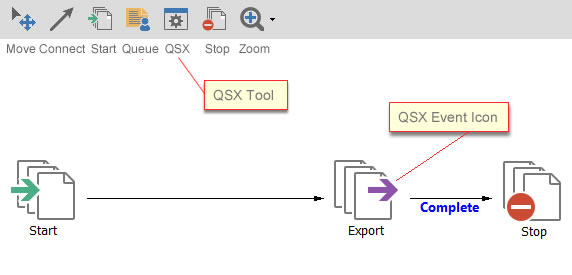
Figure 1 - Process Map QSX Tool
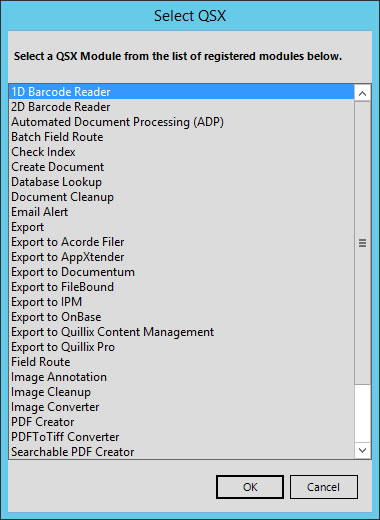
Figure 2 - Select QSX Dialog
Each Process QSX component has it's own configuration settings that may be accessed by right-clicking on the QSX Icon, and selecting Configure from the content menu. This will open the Configuration dialog for the selected QSX.
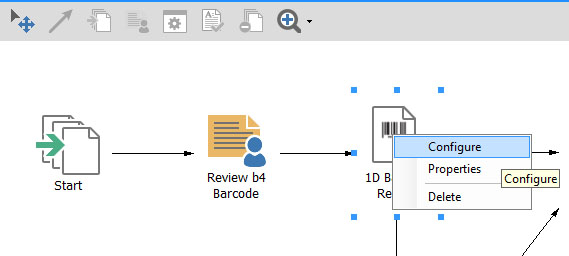
Figure 3 - QSX Menu
Note: QSX modules must be configured before a process map can be activated. For more information on Process Map Activation, see Designing Process Maps.
Custom Input and Process QSX modules can be developed using any COM supported programming language to perform tasks not provided by Quillix. More information on Custom QSX components can be found in the Developer Reference section of this guide.